Possible Mac Malware Alert
**This message is intended ONLY for Mac computer users.**
Please use the following steps to check for the possible Mac Malware.
1. Open Finder.
2. In the Menu Bar at the top of your screen, click on “Go”.
3. From the drop-down list that appears, click on “Go to Folder”.
4. Copy/paste the following into the window.
~/Library/LaunchAgents/
5. If you have any Launch Agents installed, this will open the LaunchAgents subfolder, where you should see only a few files and they should be recognizable, like “com.dropbox…..”, etc. If you have the following file, delete it and then restart your Mac.
“com.wznlVRt83Jsd.HPyT0b4Hwxh.plist”
If you do not have any Launch Agents installed, you also do not have the malware installed and you will not see the LaunchAgents subfolder. You will get a tutorial saying “File Not Found”, in which case you don’t need to do anything else.
Mac July Updates
There is no Mac SIG meeting in July. There’s been a dearth of good tips this month, so just a couple are included below.
When I purchased my new iMac, I did a clean install on it, meaning that I didn’t restore everything from Time Machine. The process was time consuming for me simply because of the amount of customization on my Mac, but I was trying to reduce the massive amount of material that showed up in the Other category in my Mac’s storage (at one point it was almost 100Gb). Macworld magazine recommends a software called DaisyDisk (available in the App Store for $9.99), which not only helps you clean up your Mac, but will delve into the Other files to clean that mess up also.
To find out what you have in your Mac’s storage, click the Apple menu and select About This Mac, then select Storage.
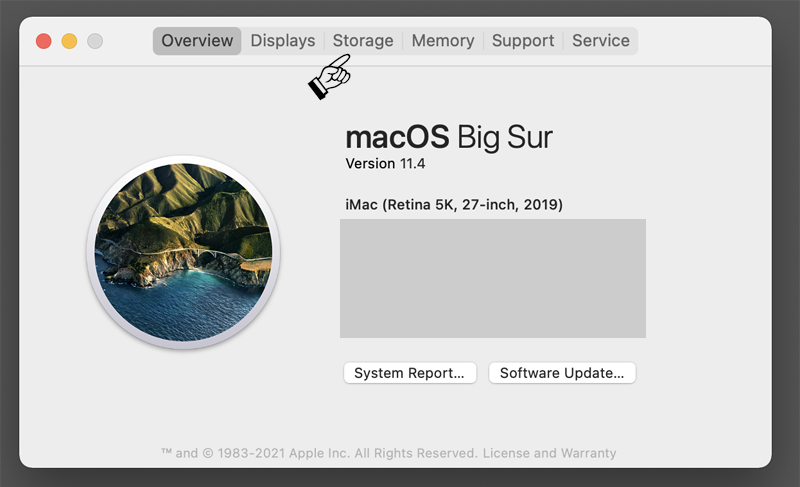
The 4 Basic Techniques Every Mac User Needs To Master
Here are the four techniques that you need to master to use your Mac effectively. You need to learn the ins-and-outs of the Menu Bar, Drag and Drop, the Context Menu, and Copy and Paste. Each one is a basic skill, but also goes deeper. Learn to use these four tehcniques well and you can do much more with your Mac.
10 Useful Numbers Cell Formatting Examples
Often the solution to a problem in Numbers isn’t to use a formula, but to use custom cell formatting. See some practical examples such as adding units, abbreviating large numbers, replacing 0 values with blanks, showing hexadecimal numbers and much more.
— Karen Brown
iCloud Scam
Evidently there’s another round of iCloud scam calls ongoing—one of our members said she received several yesterday. The message says, “Your iCloud account has been breached, call us back at 315-232-8257.” Other area codes are 913, 855 and probably others. Obviously. you do not want to call.
The February 2020 issue of Macworld has a great article on protecting your iOS privacy. You can find and read it on our Google Drive: https://drive.google.com/file/d/19OpyUGJrZtV6a0thaT1tSi9yFTcsgdV4/view?usp=sharing.
— Karen Brown
Mac SIG Update
Happy New Year to All
Every one of you should watch the following video. The five techniques he describes are invaluable. I could not get along without the App Switcher & context menus, and I have 6 permanent desktops (Mission Control) that I use for particular apps. For example, I have set Quicken to open only on my Desktop 4—and I leave it open all the time, but it doesn’t bother any of my other open apps because it’s on its own desktop. Similarly, I have Music set to only open on my Desktop 6, Photos to only open on my Desktop 5… Using App Switcher, it’s easy to move from one app to another on different desktops.
5 Basic Mac Techniques Every Mac User Should Know
To get the most from your Mac, every Mac user should know about context menus, the app switcher, mission control and more. Even if you already know these basic techniques, there are some tips for using each one.
I’ve sent you information previously on using keyboard shortcuts—I couldn’t function without them! They make using any computer easier. In addition, using them causes much less stress on your wrists than reaching for your mouse to pull down a command from the menu.
Mac Basics: Learning To Use Keyboard Shortcuts
Keyboard shortcuts are one of the primary productivity tools on your Mac. You can discover shortcuts by looking in the Menu Bar and in System Preferences. You can also create your own.
How To Get Notifications Under Control On Your Mac
Take control of the notifications that appear at the top right corner of your Mac’s screen and in Notification Center. Learn how to use the notifications, including hidden functionality like replying text messages right from the notification. Then find out how to turn them on, off, or modify them to fit your needs.
Mac SIG December
Happy holidays to you, no matter what you are celebrating—Christmas, Hanukkah, Kwanza. We hope to have a Zoom meeting in January and will keep you informed.
— Karen Brown
The following is about the update to Big Sur…
New Things To Check Out In macOS Big Sur 11.1
There are a few new features in macOS 11.1 you should know about. There are new News app widgets, a new default search engine option in Safari, and improvements for running iOS apps on M1 Macs.
For those of you who use Mac Mail, there are some really good tips in this video.
20 Mac Mail Tips And Tricks
Here are some tips to help you get the most out of the the Mac Mail app. Learn how to customize the sidebar, redirect messages, markup images and PDFs and much more.
How To Edit Videos In Mac Photos
MacOS Big Sur adds the ability for you to adjust, filter, crop, rotate and trim videos right in the Photos app, without needing to go to iMovie or Final Cut Pro. You can use the same editing techniques you use for photos, but applied to an entire video.
How To Get Notifications Under Control On Your Mac
Take control of the notifications that appear at the top right corner of your Mac’s screen and in Notification Center. Learn how to use the notifications, including hidden functionality like replying text messages right from the notification. Then find out how to turn them on, off, or modify them to fit your needs.
If you use Messages at all, this is a must see.
What’s New In the macOS Messages App In Big Sur
The Messages app has several new features in Big Sur, including inline replies, mentions, pinning conversations, custom icons and names for group conversations and more.
10 Mac Apple Menu Tips and Tricks
The Apple Menu gives you access to some primary system functions. There are some hidden features of the Apple Menu as well as other was to access the functions there.
Mac Basics: Using the Finder’s Four Views
Learn how to use the Finder’s four views: Icon, List, Column and Gallery. Each view has its advantages in different situtations.
Karen Brown