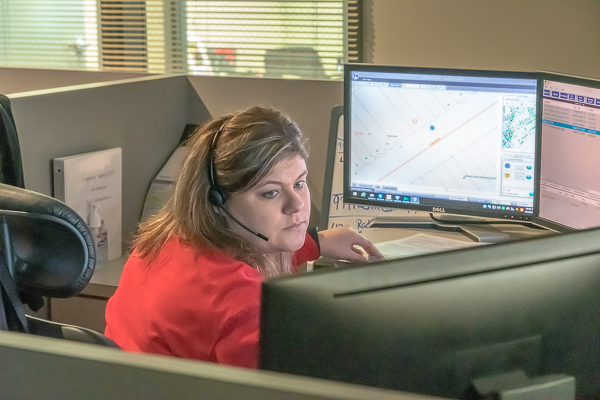There is no Mac Users meeting this month—our next one will be January 27. Have a wonderful Thanksgiving. A reminder, however, that TVCUC dues are due, in case you haven’t yet logged into TellicoLife to join for 2020.
Here a list of Catalina keyboard shortcuts for your viewing pleasure. I advocate using keyboard shortcuts when you can—they save time, stress on your wrists, etc.
I found 3 articles in the November 2019 issue of Macworld that may be of interest to you. I have stored the PDF document to share Here. The articles are as follows:
- Find your documents and desktop folder contents after disabling iCloud sync
- Can’t find and app on your Mac? Pinpoint it with System Information
- Get the best image export from Photos in MacOS
More information for your reading pleasure…
Using Your Own Photos Or Graphics As Desktop Backgrounds
You don’t have to settle for using Apple’s images as your desktop background. You can use any photo from your library or image you can obtain as a desktop background. You can also make your own graphics in an image editing app or Keynote to use as a background. You can combine photos and graphics to make an ideal background.
21 Actually Useful Finder Tips And Tricks
Learn some useful everyday tips, tricks and techniques to make it easier to manage your files and folders in the macOS Catalina Finder. See how you can use things like Undo, Copy and Paste, the Path Bar, keyboard shortcuts and more to navigate around in the Finder and work with your files.
Understanding Windows, Tabs, Full Screen And Split Screen Modes
When working in apps on documents you can choose to have one document open per window, or multiple documents in tabs in that same window. Windows can be floating, resizable objects on your desktop, or you can go into full screen mode to fill the screen with the window or split screen mode to share the screen with exactly two app windows. You can also combine windows, tabs, and screen modes to work in many different ways.
macOS Catalina: How to make your iPhone and iPad appear on the Desktop
The Finder needs a slight adjustment to make items appear.
How to delete photos, links, and attachments from conversations in Messages
You can delete items you don’t want to keep or that you want to remove from taking up storage.
Tip: Use Grid View for Dock Downloads
If you keep a link to your Downloads folder in the Dock on the right, then Control+click (or right-click) it and set it to Grid view. This is the best view for this particular folder because you can drag and drop files in the folder directly from the Dock this way.